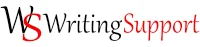Editing Checklist
An editable checklist for pre-submission task checking or grading
You can use this checklist as it is or you can edit it to suit your needs. To use it without editing simply click in the cells on the right to add a tick ✔, an X, or go back to an empty cell. When you have finished and are ready to save or print, click the print button at the bottom of the page. This will bring up the print dialogue where you can choose a printer or save the document as a pdf file with a name and location of your choosing. If you wish to add a name to a page, click the preview button, enter a name at the top of the page, and then click the print button. When you print, any changes you have made to the headers or checklist cells will be saved. To restore the Writing Support defaults, click the "Restore Defaults button".
You can deselect any of the checklist items by clicking in the question cells. These will then be grayed out. When you wish to print, click the preview button to eliminate the deselected cells from the form, and then click the print button.
All of the header (category) and checklist cells are editable. So you can use this checklist for any purpose you wish. There is a character limit of 100 for each cell. If you wish to save your edits for use at a later date click the "Save User Edits" button at the bottom of the page. To restore the Writing Support defaults, click the "Restore Defaults button".